Braze Tutorial: Demystifying User Profile Types — Anonymous, Alias, & Identified
Braze Tutorial: Demystifying User Profile Types — Anonymous, Alias, & Identified
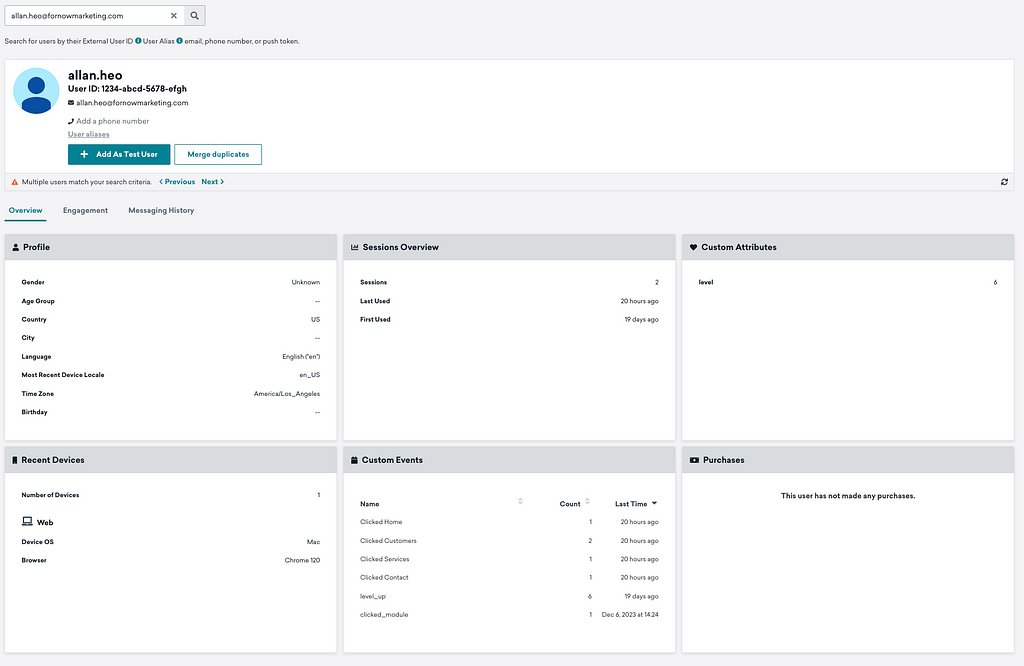
Braze User Profiles might sound confusing at first, but I promise you: it’s not as bad as it sounds!
In this video, we’ll go over the 3 types of User Profiles (Anonymous, Alias, & Identified), talk briefly about the Braze SDK (in Marketer-friendly terms), and more.
🗣️ WATCH FULL YOUTUBE VIDEO HERE 🗣
What’s up everyone, my name is Allan, Founder and Consultant at For Now Marketing, and welcome back to our channel!
Before we get started, if you have any questions, whether you are currently using Braze or considering using Braze, please feel free to reach out! You can find these addresses and more in the Youtube description below.
Today, we are going to talk through User Profiles, which is a very important concept that every team will have to tackle at some point.
Let’s get started!
Anonymous Profiles
The first profile type we’ll talk about is Anonymous Profiles, and they look something like this.

This user is literally anonymous; we have no personal information about them.
Anonymous Profile Creation
Here’s how an Anonymous Profile gets created.
When a user visits your website or your app, your Engineering team may have set the back-end logic to “initialize the Braze SDK”.
Initialize the Braze SDK
What does it mean to “initialize the Braze SDK”?
First, the Braze SDK, or Braze Software Development Kit, is a virtual, Software Kit that Braze provides to their customers. It’s not a physical, Hardware Kit, but imagine that Braze gave us a toolbox of all these useful tools that we can use for the Marketing team. And in this virtual, Software toolbox, we have the capability to track user engagement, send IAM, send push, create user profiles, and much more.
And to “initialize” the Braze SDK just simply means we’ve activated the Braze toolbox on our website or our app. And as soon as the Braze SDK is initialized, the SDK will start collecting user information from website or app visitors.
And that is how my Anonymous Profile here got created. I have the Braze SDK initialized when a user lands on fornowmarketing.com, so as soon as the user visits the website, an Anonymous Profile like this one will be created.
If we open up the Chrome Console, there’s a lot of things happening in the background, and one of these is the Braze SDK being initialized.
Tracking Data On Anonymous Profiles
And notice that we can actually already start to track Custom Events like “Clicked Home, Clicked Services”. That’s because the Braze SDK is initialized, so we have access to the Braze capabilities. I can track Custom Attributes or even send an IAM to my site visitor.
In some cases, even Anonymous Users can have email or phone number added to them, for example, if we use the email capture form.
Primary Identifier AKA “external_id”
What defines them as “Anonymous Users” in Braze’s context is that they do not have a Primary Identifier, AKA “external_id” or “user_id” in Braze’s context.
Typically, when a user makes an account on your platform, they are given a Primary ID, or an external_id, and that is the point when a user is no longer considered an Anonymous Profile. Until we have that assurance that this user is part of our user base, we call them Anonymous Profiles, even if we might have a little bit of information about them.
changeUser()
By the way, if you ever hear your Engineers talk about what’s called the “changeUser() function or method”, that’s the process of adding an external_id to an Anonymous Profile. The backend uses the “changeUser()” function to set an external_id to an Anonymous Profile.
Summary
To summarize, Anonymous Profiles are created by the Braze SDK, and they are users who have not been given an external_id.
Alias Profiles
Moving on to Alias Profiles.
You can think of an Alias as an attribute on a User Profile. It’s not quite an external_id, but it’s still some type of ID or an Alias that we can attach to a user profile. Here are some examples.
Let’s say that you have an Email Newsletter Capture Form embedded on your website that is powered by a 3rd party software. Or, you launched an on-site event and gathered email addresses from prospects in person.
You now have a handful of emails, and you want to email these users. These users don’t have Anonymous Profiles because they weren’t captured by the Braze SDK. In this situation, we create Alias-Only profiles in order to email these users.
Alias-Only profiles look something like this.
Braze automatically takes the front part of the email address and uses it as the User Profile’s name.
Notice that we don’t have any Device or Session information, like we did in the Anonymous Profile example above. That’s because this profile was not created by the SDK. All we have about this information is their email address, and they’re not connected to the Braze SDK at all.
That means that most likely, we will not be tracking further data on this profile. The only reason this profile exists is so that we can email them to try to convert them into creating an account.

If you click “User aliases”, you can actually see the User Alias Name, and many times, we use the email address as their Alias Name.
Keep in mind that just because a user’s Alias Name is set to their email address does not mean that we can send them emails; we have to actually set their email field as their email address also.

Alias As An Attribute
Earlier, I said that an Alias is pretty much an Attribute. So it’s also possible that an SDK-generated Anonymous Profile can be given an Alias.
And of course, if that Anonymous Profile later becomes an Identified Profile, the Alias will remain on that User Profile.
In some cases, it may be helpful to add an Alias to an Anonymous Profile to later identify or map new data to the User Alias. Braze recognizes User Alias as one of the identifiers, so it’s a good way to keep track of your user base who may not have fully created an account yet.
Adding an Alias to an Anonymous Profile can only be done via the Braze SDK, so you’ll need some Engineering Support for this.
You can also add an Alias to an Identified Profile. This is possible via the API, so this option is a little more flexible.
Identified Profiles
And finally, our happy state, Identified Profiles.
The main thing that defines an Identified Profile is that they have an external_id which serves as their Primary ID.
This Primary ID or external_id is a company-generated (meaning, it’s not Braze-generated) ID that usually serves as the primary ID for all their platforms. Ideally, this is the single ID that this user will have across all the company’s tech stack, like Segment, Salesforce, Amazon S3, etc.
When a user signs up for your platform, this is typically the state when they’re given a Primary ID. If you remember from earlier, in Braze’s context, this is done by using the changeUser() SDK method to assign an external_id to a User Profile. Below is an example.
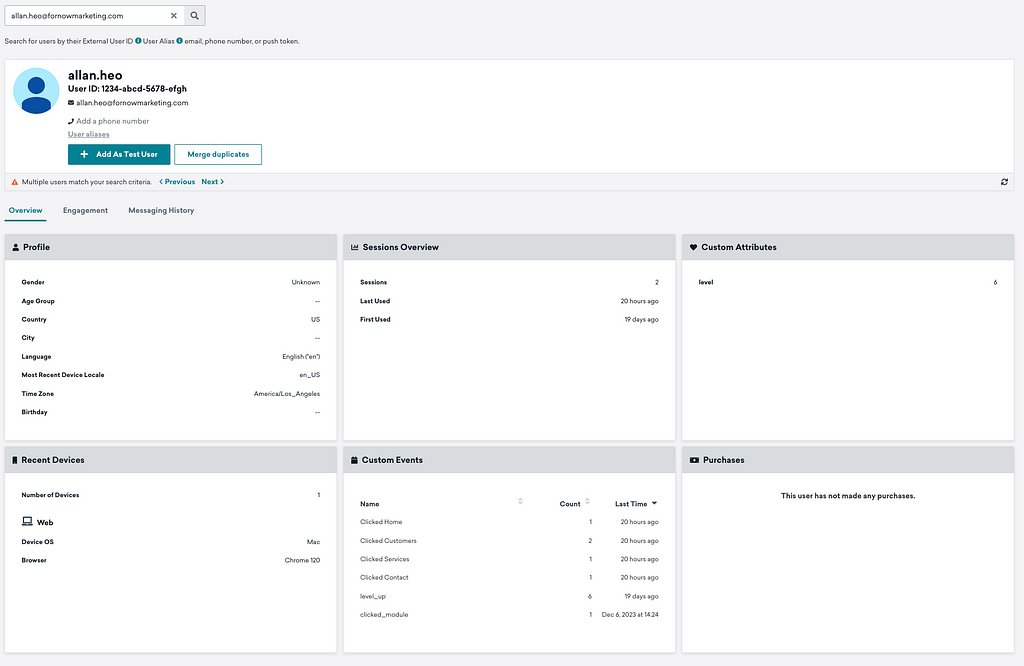
However, it’s also possible to create Identified Profiles via API or CSV. For these profiles, they won’t have any device information, but they can still have Custom Attributes, Custom Events, email addresses, and more.
Depending on your team’s use cases and workflow, you’ll choose the route that works best for your team. Most cases, SDK-created Identified User Profiles are the most robust, but I’ve seen plenty of API-created Identified User Profiles. CSV Imports are mostly for one-off use cases.
Email Address As external_id
Many times, we see email address as being used as an external_id. Braze, and pretty much the whole industry, does not recommend this approach as email addresses can often include typos or be easily switched by the user.
Also, we want to try to obscure any identifiers if possible, so most teams use a randomly generated ID, that’s a mix of numbers, letters, and hyphens.
Thank You!
That’s it for today.
If you have any questions, please share them in the comments. We’re happy to help! 🙏
If you learned something from this video, please subscribe for more awesome Braze videos in the future!
Thank you for watching, and see you next time!
allan@fornowmarketing.com
fornowmarketing.com
